The Command Palette provides quick and easy access for creating new nodes just by typing /. You'll see a popup window that's keyboard-accessible to pick new nodes.
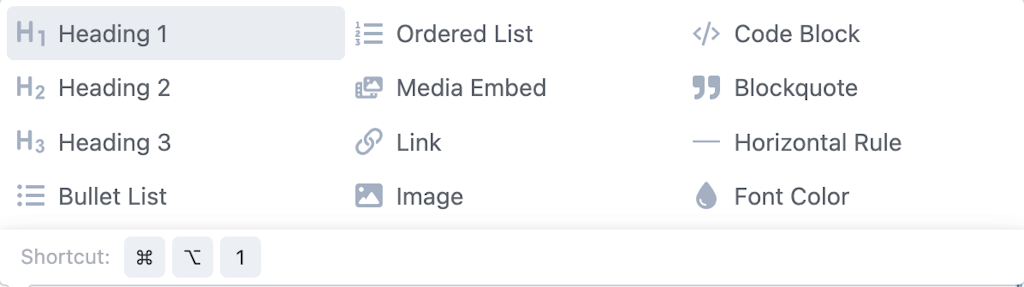
If you're creating a custom mark or node you might like to add support for the Command Palette.
Note that not all nodes and marks are available in the Command Palette. This is to mostly not overwhelm users with choice, so be mindful on whether to include it.
document.addEventListener('onVizyConfigReady', (e) => {
Craft.Vizy.Config.registerCommands((commands) => {
return [{
svg: '<svg ... />',
title: Craft.t('vizy', 'Font Color'),
commandInfo: { text: 'Primary brand color text.' },
command: ({ editor, range }) => {
editor.chain().focus().deleteRange(range).setColor('#958DF1').run();
},
}];
});
});
Here, we're adding a "Font Color" command to the Command Palette.
For the commandInfo you can either supply a text value or a shortcut value, if your node supports keyboard shortcuts. For the shortcut value, you can provide the keyboard shortcut exactly as you'd use it in your extension (e.g. Mod-Alt-c would render as ⌘ ⌥ c on a Mac).
Managing commands#
Much like buttons you can modify or remove commands as required.
Craft.Vizy.Config.registerCommands((commands) => {
const h1Command = commands.find((command) => command.name === 'h1');
if (h1Command) {
h1Command.svg = '<svg ... />';
}
const indexOfH3 = commands.findIndex((command) => command.name === 'h3');
if (indexOfH3 != -1) {
commands.splice(indexOfH3, 1);
}
});