Vouchers#
Vouchers are very similar to Commerce Products, and in fact are purchasables (opens new window), allowing it to make use of many core Commerce functions. You should treat it like a regular Product, with a few handy extras.
Create a Voucher#
Go to the main section for Gift Voucher in your control panel main menu. This will list all the vouchers you've created.
Before you can create vouchers, you'll first need to set up a Voucher Type →.
Each field is fairly self-explanatory, but the following fields are available for vouchers.
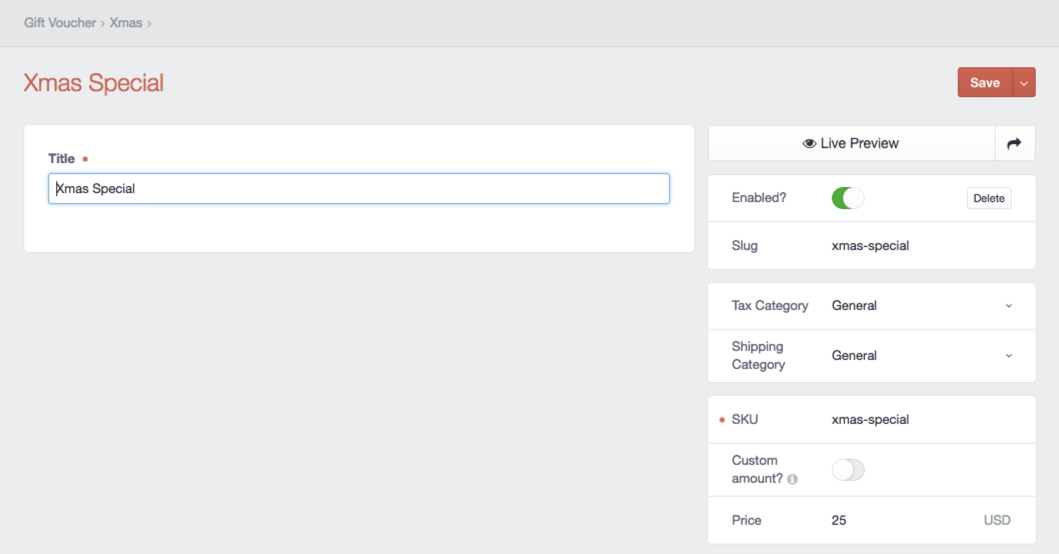
- Title - Give this voucher a meaningful name. This will be shown to the customer.
- Enabled - Allow the voucher to be shown on the front-end of your site or not.
- Delete - Permanently delete this voucher. This will not affect past codes generated by this voucher, and will continue to be redeemable.
- Slug - The slug forms part of the URL for this voucher.
- Tax Category - Select a tax category for this voucher. You can set up more categories in your Craft Commerce Settings. This will not appear unless you have more than one.
- Shipping Category - Select a shipping category for this voucher. You can set up more categories in your Craft Commerce Settings. This will not appear unless you have more than one.
- SKU - A mandatory field for any product. You can set up an Automatic SKU Format in your Voucher Types settings. More details in the Voucher Type → section.
- Custom amount - You can enable a custom amount for vouchers, which allows the customer purchasing this voucher to set its value. Be aware that you have to tweak your front-end templates for Custom Amounts →.
- Price - Provide the amount this voucher should provide off of the total customer order.
Once you've created your first voucher, you'll want to show it to your customers. To do this, you'll need to implement some template code. Start with our Template Guide →.